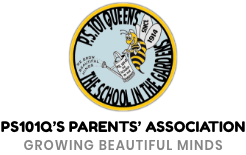How to Subscribe to Calendar
iPhone: (source article)
- Launch the Settings app on your iPhone or iPad.
- Tap on Mail, Contacts, Calendars.
- Tap on Add Account... under the Mail section.
- Tap on Other.
- Tap on Add Subscribed Calendar under the Other section.
- Enter or copy the following URL into the "Server"
-
https://www.google.com/calendar/ical/eaa1330lb3s56l5vrotcg2po6s%40group.calendar.google.com/public/basic.ics
-
- When you are finished, tap on the Done button in the upper right hand corner.
- That's it, the subscribed Calendar will now show up in the Calendar app.
Google/Gmail/Android:
- Go to http://calendar.google.com (best done on a Desktop/Laptop)
- Click the down-arrow next to Other calendars.
- Select Add by URL from the menu.
- Copy/Paste the Following URL
-
https://www.google.com/calendar/ical/eaa1330lb3s56l5vrotcg2po6s%40group.calendar.google.com/public/basic.ics
-
- Click Add calendar. The calendar will appear in the Other calendars section of the calendar list to the left.
- You may need to now "activate" or "display" the newly Subscribed calendar on your Phone or Mobile Device.